Ubuntu 11.10 Oneiric Ocelot : how to set it up right.
I had been using Ubuntu 10.10 for the past one year, and to be honest, I liked it a lot. Save for a few problems in the very beginning , it worked seamlessly and survived every inch of stress I subjected it to, from screwing around with device drivers, and (unsuccessfully) trying to enable multi-touch in an Inspiron 1545.
I had a myriad desktop environments as well, apart from the usual Gnome. There was KDE, Xfce, Unity, Unity 2D, as well as the new Gnome, Gnome 3, and when 11.04 Natty released last April, I contemplated a lot on whether to upgrade or not. Then wisely chose not to. Several of my friends did, and while the new Unity interface took getting used to (not for me, I had already been using Unity alongside 10.10) there were many other issues that dissuaded me from upgrading.
Now however, with 11.10 Oneiric out a couple of weeks back or so, I finally decided to take the step. Installing was the easiest part of setting up Oneiric on my computer. But then, a quick and easy install has always been Ubuntu's forte. (You can refer to this post of mine to help you out if you face any problems. Agreed, the post explains with Ubuntu 10.04 in mind, but it's really not different with 11.10).
The messy part begins once the installation is over. Setting it up here in the BITS Pilani network is quite of a bother, given the first bummer of 11.10 that is the lack of Synaptic Package Manager. Synaptic had always been the crux of one's Ubuntu experience in the LAN that exists on our campus, having provided the metaphorical shoulder to weep on when something has plagued us. Hence the lack of Synaptic is initially difficult to come to terms with. But no worries, here's how it is done.
The first part of this post helps you to set it up here in BITS, while the latter half is generally solving the post-installation problems that any Ubuntu user might encounter.
I'd advise you NOT to read up on the BITSFOSS site, because the steps mentioned therein are pretty confusing and don't quite work out the way they're meant to. Instead, follow the steps in the following order.
I had a myriad desktop environments as well, apart from the usual Gnome. There was KDE, Xfce, Unity, Unity 2D, as well as the new Gnome, Gnome 3, and when 11.04 Natty released last April, I contemplated a lot on whether to upgrade or not. Then wisely chose not to. Several of my friends did, and while the new Unity interface took getting used to (not for me, I had already been using Unity alongside 10.10) there were many other issues that dissuaded me from upgrading.
Now however, with 11.10 Oneiric out a couple of weeks back or so, I finally decided to take the step. Installing was the easiest part of setting up Oneiric on my computer. But then, a quick and easy install has always been Ubuntu's forte. (You can refer to this post of mine to help you out if you face any problems. Agreed, the post explains with Ubuntu 10.04 in mind, but it's really not different with 11.10).
The messy part begins once the installation is over. Setting it up here in the BITS Pilani network is quite of a bother, given the first bummer of 11.10 that is the lack of Synaptic Package Manager. Synaptic had always been the crux of one's Ubuntu experience in the LAN that exists on our campus, having provided the metaphorical shoulder to weep on when something has plagued us. Hence the lack of Synaptic is initially difficult to come to terms with. But no worries, here's how it is done.
The first part of this post helps you to set it up here in BITS, while the latter half is generally solving the post-installation problems that any Ubuntu user might encounter.
I'd advise you NOT to read up on the BITSFOSS site, because the steps mentioned therein are pretty confusing and don't quite work out the way they're meant to. Instead, follow the steps in the following order.
- open the /etc/apt/sources.list file, using (sudo gedit /etc/apt/sources.list), and then replace http:// in every line with http://172.19.1.5:3142/
- REMOVE the /etc/apt/apt.conf file (sudo rm /etc/apt/apt.conf)
Yes, now your apt-get and your Ubuntu Software Center are both synced with the seemingly infinite BITSFOSS repositories.
Now head back to the terminal, and update and upgrade your system with the new software sources in place. Run the following two commands, one after the other.
- sudo apt-get update
- sudo apt-get upgrade
Upgrade will usually take some time, so be patient. Once that is done, you can use apt-get or Software Center to install anything you want. First up, we want our metaphorical shoulder-to-weep-on to come back. Hence run a sudo apt-get install synaptic and presto, there's your good old Synaptic back in action. Check the BITSFOSS site on how to sync it with BITSFOSS, and there you go. Everything's the same again. :)
Media codecs can be installed in a jiffy, as can be your wireless and trackpad drivers (from the Additional Drivers application that comes built into Ubuntu, that searches and find the drivers that you'd need.)
Now moving onto the post-installation problems. I had two major problems. One was installing VLC, via apt-get. I encountered the following error :
E: Could not get lock /var/lib/apt/lists/lock – open (11: Resource temporarily unavailable)
The solution to this was pretty simple. Remember the famous adage - no head, no headache? This was a fine application of that. Since the problem was with the /var/lib/apt/lists/lock file, I chose to remove the lock entirely. So,
rm -f /var/lib/apt/lists/lock
Tada!
The next problem was the installation of Google Chrome. Apparently, the fine folks at Google haven't yet launched a tailor made Chrome for the new kernel ( Linux 3.0, that 11.10 comes with) So if you download the .deb file from http://chrome.google.com and then proceed to install it by clicking on the file (the usual way you install debs), the error you'll get looks something like this
Internal Error"The file google-chrome-stable_current_i386.deb can not be opened."
The 'no head, no headache' adage won't obviously work here, so I scoured the internet for a solution and finally came across this.
So what they're saying here, is to head back to your terminal and type in the following commands.
sudo dpkg -i /home/subhayan/Downloads/google-chrome-stable_current_i386.deb
Obviously, you'd need to change the file path name to wherever you've downloaded the .deb file to. Now, this command when run, will throw an error, but no issues. The next command will successfully install Chrome on your system. And this is the one.
sudo apt-get install -f
There, that's done it. You can now tap the Super Key (that's the one with the Windows logo on it) and type Chrome to start up Google Chrome.
These are the problems I have faced with 11.10 till now. There's one more, that I've had with Banshee, viz, with the cover art plug-in. My music collection is album-art-less and hence, looks staid and boring. Disabling and enabling the cover-art plug in hasn't worked, as hasn't a fix I found on the internet. Will update further on this post itself, if I solve this more and manage to solve any other problem that may arise. Keep checking!
As it is now, 11.10 seems very nice and refreshing. Let's see how long it remains that way.
By your leave now, the festivities beckon me. Here's wishing all of you a very happy Diwali. Cheers!



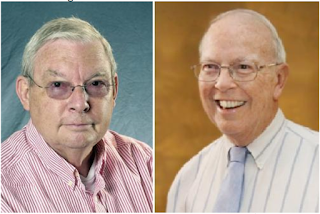
Comments
Acquire::http::Proxy "http://172.19.1.5:3142/";